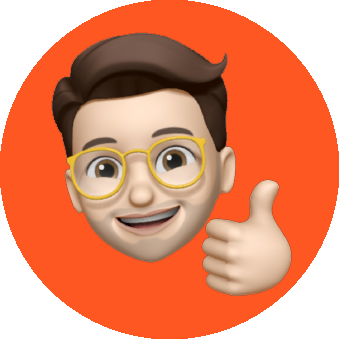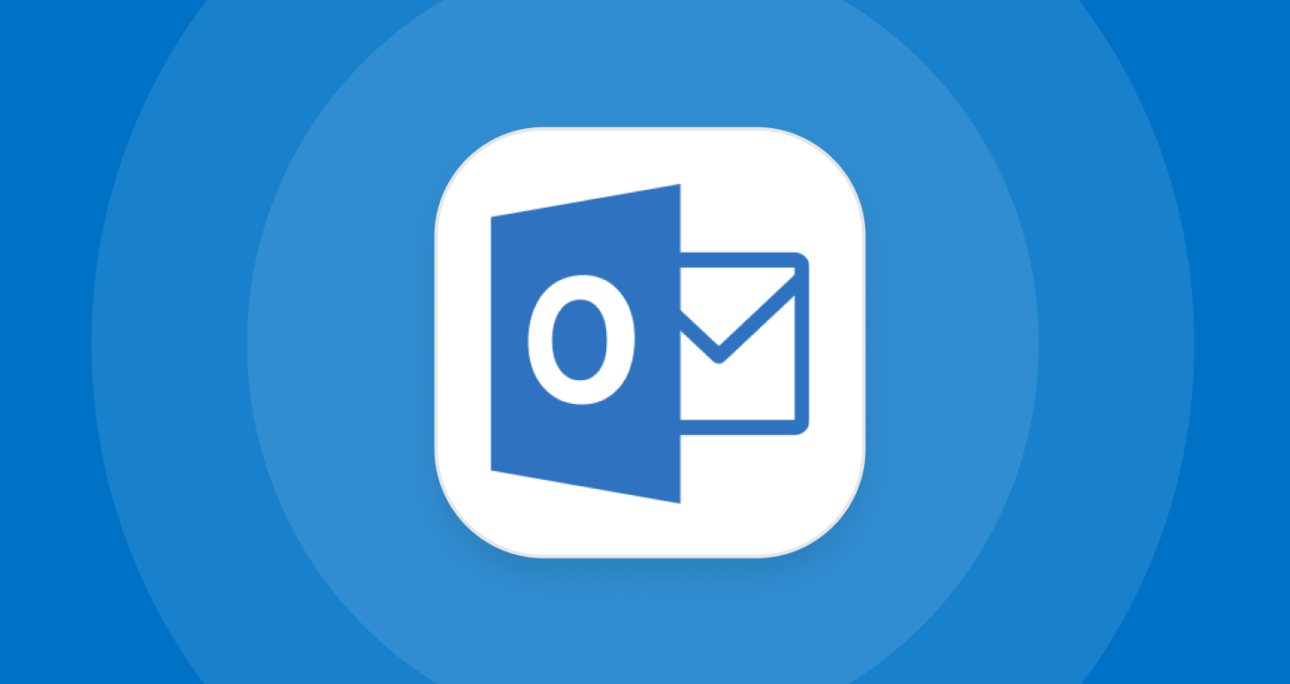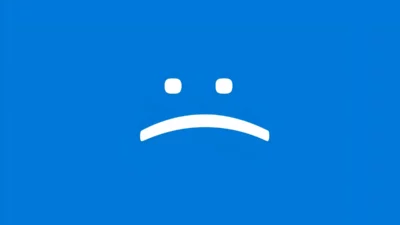Step1: Creare script in Outlook
1. Avvia Outlook, premi contemporaneamente i tasti Alt + F11 per aprire la finestra di Microsoft Visual Basic, Applications Edition .
2. Nella finestra di Microsoft Visual Basic, Applications Edition , fare doppio clic su Project1 > Microsoft Outlook Objects > ThisOutlookSession per aprire la finestra ThisOutlookSession (Code) , quindi copiare il seguente codice in questa finestra di codice.
Sub AttachementAutoPrint(Item As Outlook.MailItem)
'Updated by Extendoffice 20230223
Dim xFS As FileSystemObject
Dim xTempFolder As String
Dim xAtt As Attachment
Dim xShell As Object
Dim xFolder As Object, xFolderItem As Object
Dim xFileName As String
On Error GoTo xError
If Item.Attachments.Count = 0 Then Exit Sub
Set xFS = New FileSystemObject
xTempFolder = xFS.GetSpecialFolder(TemporaryFolder)
xTempFolder = xTempFolder & "ATMP" & Format(Item.ReceivedTime, "yyyymmddhhmmss")
If Not xFS.FolderExists(xTempFolder) Then
MkDir (xTempFolder)
End If
Set xShell = CreateObject("Shell.Application")
Set xFolder = xShell.NameSpace(0)
For Each xAtt In Item.Attachments
If IsEmbeddedAttachment(xAtt) = False Then
xFileName = xTempFolder & "" & xAtt.FileName
xAtt.SaveAsFile (xFileName)
Set xFolderItem = xFolder.ParseName(xFileName)
xFolderItem.InvokeVerbEx ("print")
End If
Next xAtt
Set xFS = Nothing
Set xFolder = Nothing
Set xFolderItem = Nothing
Set xShell = Nothing
xError:
If Err <> 0 Then
MsgBox Err.Number & " - " & Err.Description, , "Kutools for Outlook"
Err.Clear
End If
Exit Sub
End Sub
Function IsEmbeddedAttachment(Attach As Attachment)
Dim xItem As MailItem
Dim xCid As String
Dim xID As String
Dim xHtml As String
On Error Resume Next
IsEmbeddedAttachment = False
Set xItem = Attach.Parent
If xItem.BodyFormat <> olFormatHTML Then Exit Function
xCid = ""
xCid = Attach.PropertyAccessor.GetProperty("http://schemas.microsoft.com/mapi/proptag/0x3712001F")
If xCid <> "" Then
xHtml = xItem.HTMLBody
xID = "cid:" & xCid
If InStr(xHtml, xID) > 0 Then
IsEmbeddedAttachment = True
End If
End If
End FunctionNota: questo codice supporta la stampa di tutti i tipi di allegati ricevuti nelle e-mail. Se desideri stampare solo il tipo di allegato specificato, come i file pdf, applica il seguente codice VBA.
Codice VBA 2: stampa automaticamente il tipo specificato di allegati all’arrivo delle e-mail
Sub AttachementAutoPrint(Item As Outlook.MailItem)
'Updated by Extendoffice 20230223
Dim xFS As FileSystemObject
Dim xTempFolder As String
Dim xAtt As Attachment
Dim xShell As Object
Dim xFolder As Object, xFolderItem As Object
Dim xFileType As String, xFileName As String
On Error GoTo xError
If Item.Attachments.Count = 0 Then Exit Sub
Set xFS = New FileSystemObject
xTempFolder = xFS.GetSpecialFolder(TemporaryFolder)
xTempFolder = xTempFolder & "ATMP" & Format(Item.ReceivedTime, "yyyymmddhhmmss")
If Not xFS.FolderExists(xTempFolder) Then
MkDir (xTempFolder)
End If
Set xShell = CreateObject("Shell.Application")
Set xFolder = xShell.NameSpace(0)
For Each xAtt In Item.Attachments
If IsEmbeddedAttachment(xAtt) = False Then
xFileName = xAtt.FileName
xFileType = LCase$(Right$(xFileName, VBA.Len(xFileName) - VBA.InStrRev(xFileName, ".")))
xFileName = xTempFolder & "" & xFileName
Select Case xFileType
Case "pdf" 'change "pdf" to the file extension you want to print
xAtt.SaveAsFile (xFileName)
Set xFolderItem = xFolder.ParseName(xFileName)
xFolderItem.InvokeVerbEx ("print")
End Select
End If
Next xAtt
Set xFS = Nothing
Set xFolder = Nothing
Set xFolderItem = Nothing
Set xShell = Nothing
xError:
If Err <> 0 Then
MsgBox Err.Number & " - " & Err.Description, , "Kutools for Outlook"
Err.Clear
End If
Exit Sub
End Sub
Function IsEmbeddedAttachment(Attach As Attachment)
Dim xItem As MailItem
Dim xCid As String
Dim xID As String
Dim xHtml As String
On Error Resume Next
IsEmbeddedAttachment = False
Set xItem = Attach.Parent
If xItem.BodyFormat <> olFormatHTML Then Exit Function
xCid = ""
xCid = Attach.PropertyAccessor.GetProperty("http://schemas.microsoft.com/mapi/proptag/0x3712001F")
If xCid <> "" Then
xHtml = xItem.HTMLBody
xID = "cid:" & xCid
If InStr(xHtml, xID) > 0 Then
IsEmbeddedAttachment = True
End If
End If
End Function
Note :1. Prima di applicare questo codice VBA per stampare solo il file pdf nelle e-mail in arrivo, devi prima scaricare e installare
Adobe Acrobat Reader e impostarlo come lettore pdf predefinito nel tuo computer.2. Nella riga
Case “pdf” , modificare
“pdf” con l’estensione del file che si desidera stampare.
3. Vai avanti e fai clic Strumenti > Riferimenti. Nella finestra di dialogo che appare Riferimenti – Progetto1 , seleziona la casella Microsoft Scripting Runtime , quindi fai clic sul pulsante OK .